How to Learn Android Development Programming – 6 Steps for Beginners
Android development may also look like a daunting task, however, it could open up a huge world of possibilities. You ought to create the next hit app that changes the way we work or engage with each other. Maybe a broad tool that you may use yourself to enhance your workflow. Learning an Android development might not be as tough as you think, as long as you understand what all the different moving elements are for, and feature a roadmap to guide you through.
1. Take a look at the official Android website
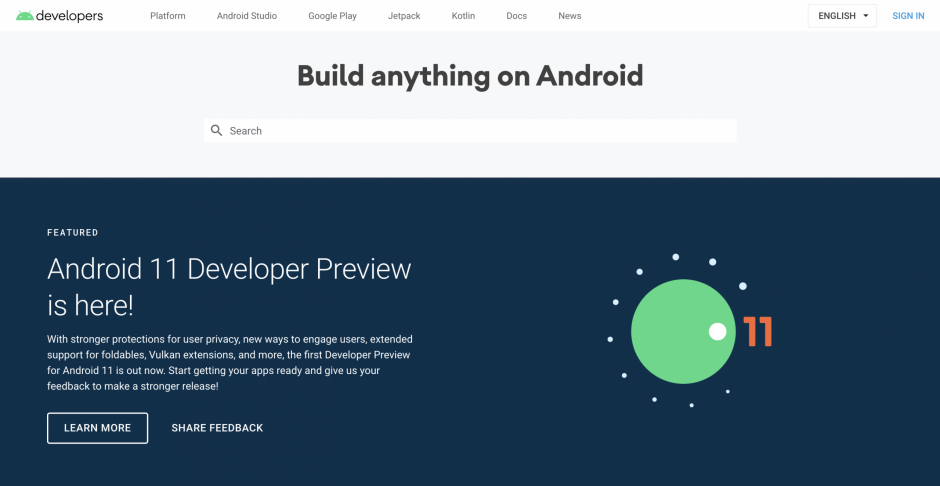
It is really important to read the whole website to understand the ecosystem and a variety of ideas, solutions, and technologies linked with Android. You won’t understand and remember everything, however, you’ll recognize where to look for in the future.
2. Downloading the tools for android app development
First, you need to create your environment in order that your desktop is prepared to aid your Android development goals. For that, you may need Android Studio and the Android SDK.
Android Studio is an IDE, which is essentially an interface wherein you can enter your code and access all the different tools necessary for development. Android Studio helps you to get, access to the libraries and APIs from the Android SDK and thereby providing access to the native functions. You’ll also be successful to build your app into an APK with the use of Gradle, test it through a virtual device, and debug your code even as it runs.
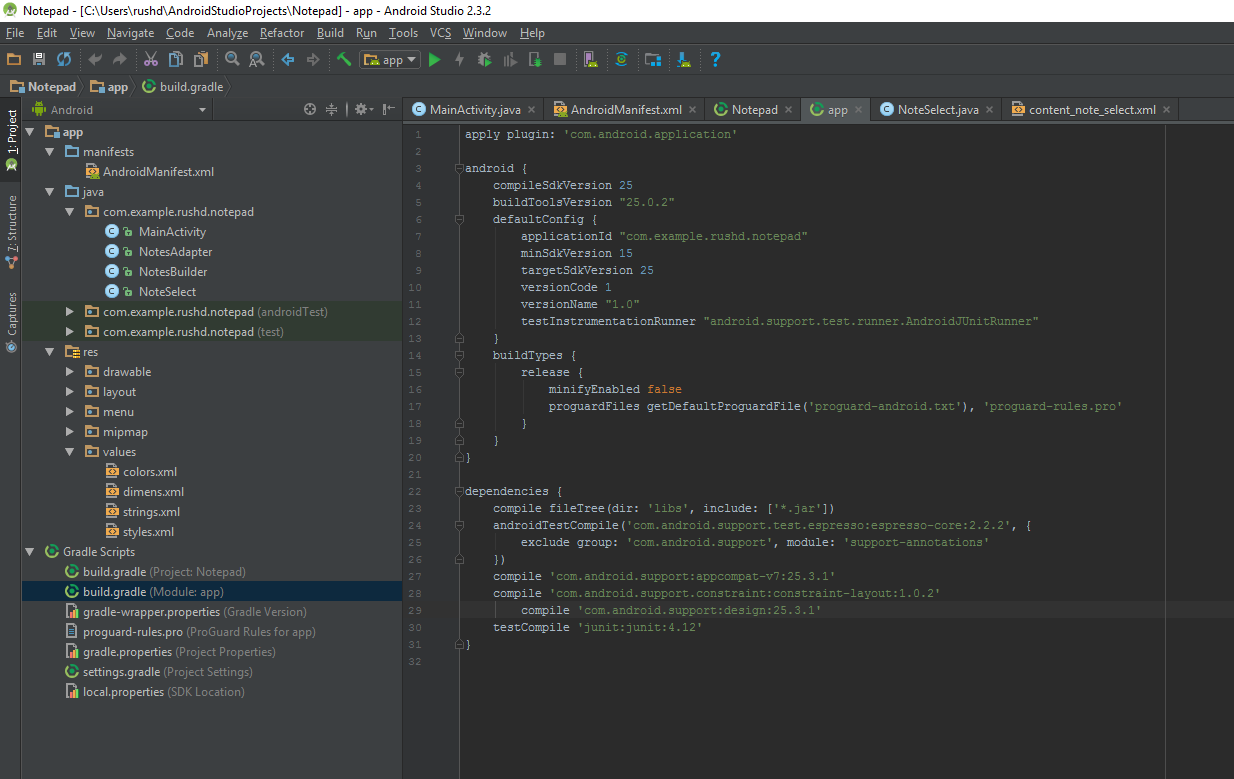
3. Start a new project
Once you’ve Android Studio on your machine, the next step is to start a new project. Go to File > New > New Project. Now you may be asked to select a Project Template. This defines the code and UI elements with a view to be included in your new app when it loads. Activity refers to a screen in your app. A project with No Activity might be completely empty, apart from the basic file structure. A “Basic Activity” on the other hand will create a starting screen for your app and will upload a button within the bottom and a menu at the top. These are common elements in lots of Android apps, so this could save some time.
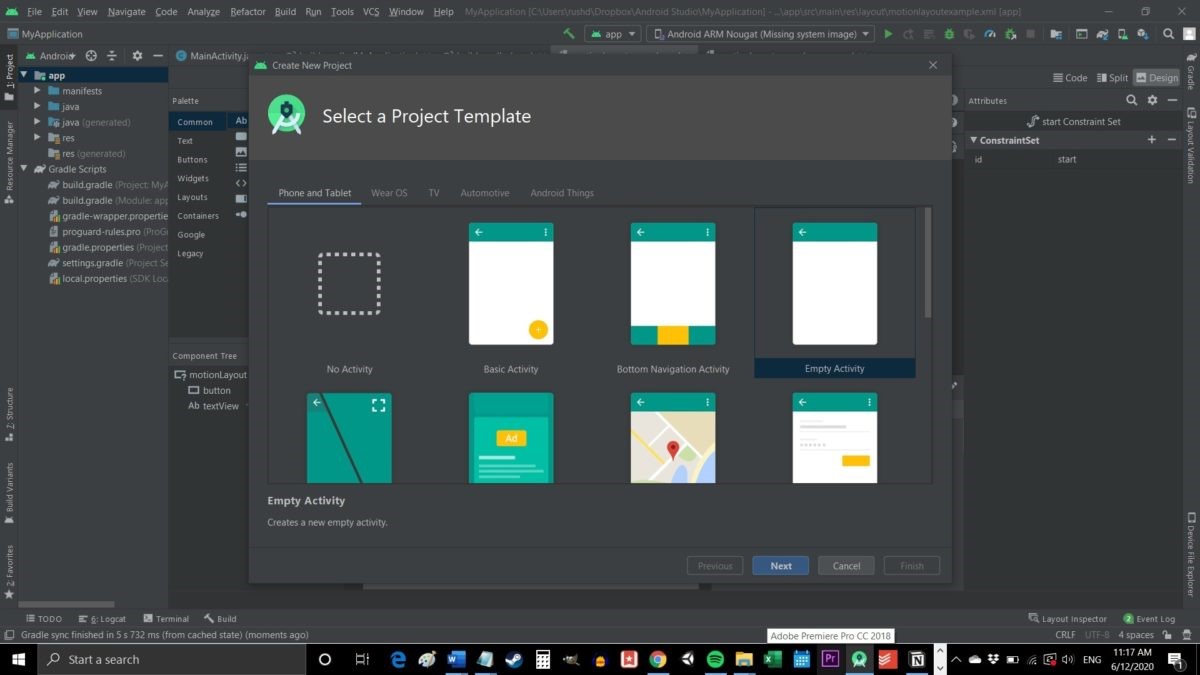
Choose a name and package name for your app. The package name is an internal reference utilized by Android to differentiate it from different apps. This should be composed using your top-level domain, app name, and domain name.
4. Java vs Kotlin
One of the biggest decisions that you will be need to make as an Android developer and is whether you are going to learn Kotlin or Java. Both languages are formally supported by Google and Android Studio, however, they have got some distinct differences. Java has been supported via by means of Google the longest and developers have been the usage of craft Android apps for years. Java is also one of the most in-demand programming languages in the world, which makes it an incredible desire for those who want to begin a career in development.
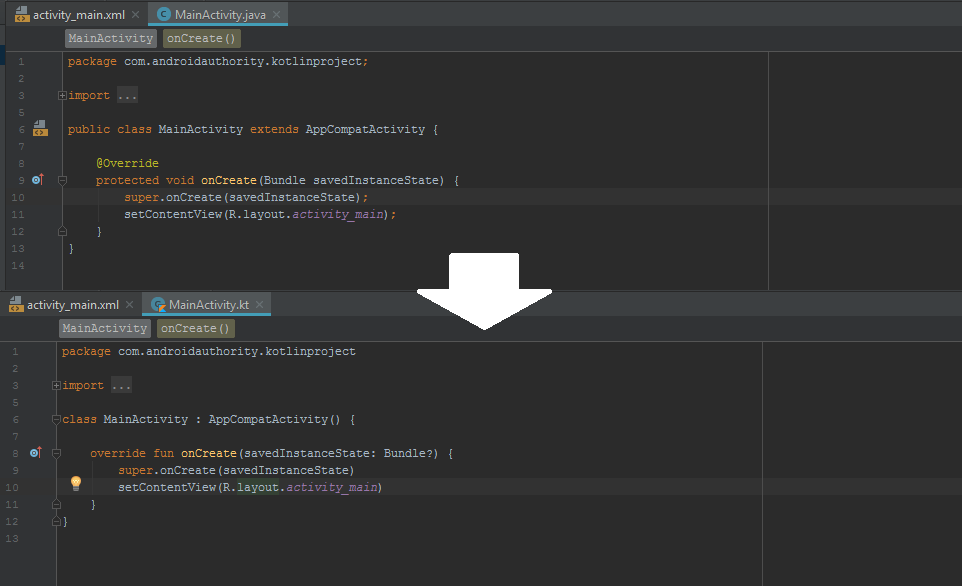
Kotlin on the other hand has emerged as Google’s preferred choice for Android development. This is the default while starting a new app, and it’s far likely to emerge as more common going forward. Kotlin is also considerably easier to get to grips with if you are a complete beginner. Kotlin is probably the language of choice for Android developers that are learning for fun, or that haven’t any aspirations to develop for other platforms.
5. Familiarize yourself with the files
There are just so many different files, folders, multiple types of code, and more. The file that is open MainActivity.java or MainActivity.kt. The main file for this activity is going to outline how your app behaves. Look at the left, and you may see that this file is found in: MyApplication > app > src > main > java > com > name > my application. The folders are vital for Android development, as they assist Android Studio and Gradle to find its entirety and build it correctly.
6. Test your app
The first thing that you are supposed to do when familiarizing yourself with any new programming language, and to create an app.
If you look at the controls along the top, you will see there is a touch of green play arrow. When you installed Android Studio, you ought to also have installed an Android system along with the AVD Manager. You already have an Android emulator to set up and ready to go. By clicking on this green arrow, you will be capable to launch and test your app. You can change the settings for your virtual device – such as Android version, screen size, space, etc – by going to Tools > AVD Manager. Make sure that your virtual device meets or exceeds the minimum SDK you place at the start.
Conclusion
77% of Americans own smartphones and apps are wherein the majority of their time is spent. In fact, the apps have been downloaded, making sure that a profession as an Android App Developer is solid, one with lots of possibilities for growth.
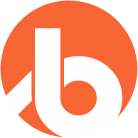

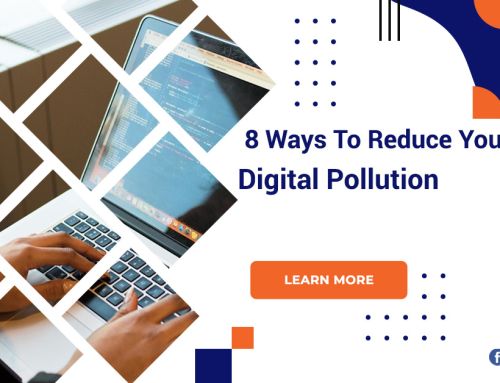
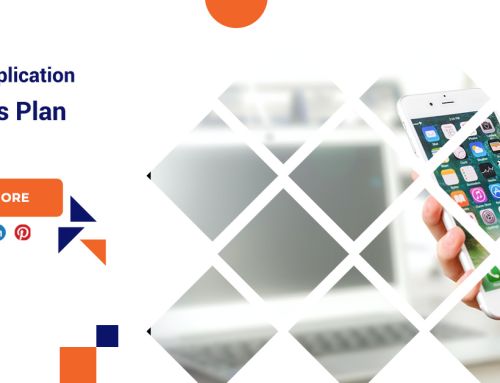

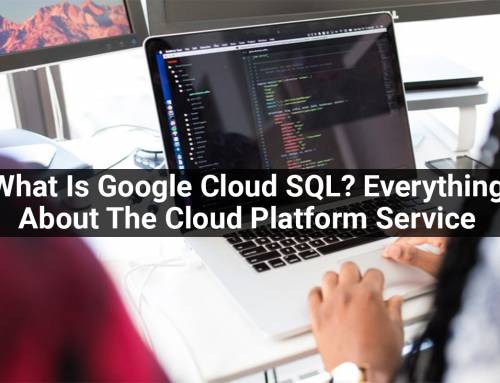
Leave A Comment
You must be logged in to post a comment.